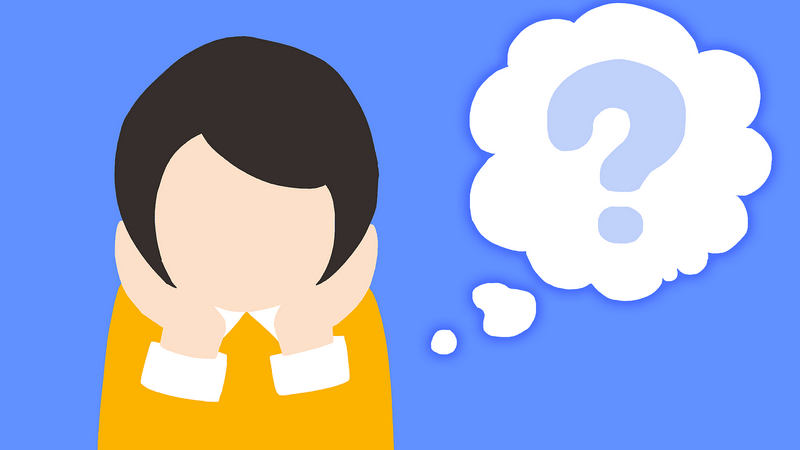So, WordPress is rolling out a new version. What should you do to stay tuned? In some cases, it’s not enough to simply download the newest release. Well, you can try it, but such an approach may cause further issues in terms of stability and performance. WordPress website depends on various things, so it’s essential to perform some preparations before major updates. Those actions may guarantee that your website will be updated successfully.
In this article, let’s highlight 3 simple but important steps you should take when WordPress releases a new version. They are aimed to provide safety and convenience during the updating process and to avoid the most common issues.
Create backups
We can hardly predict the consequences of the update. The best possible option is when the website brings up to date successfully. Unfortunately, sometimes it doesn’t happen. Possible reasons are numerous: unstable update version, errors that occur during the process, issues with the website or hosting, general incompatibility, etc. You never know if everything goes right.
Use backups to avoid possible problems in case of update malfunctions. Before switching to a new version, make copies of all important data you are afraid to lose. With backups, you always have the possibility to restore the latest stable version without any losses until a new stable patch is released, so you can update successfully.
On the other hand, if a new version doesn’t fit your needs or the functionality becomes inconvenient, consider rolling back to the old proved version. You may try the update later on or even skip it.
Check your plugins and themes for compatibility
Updating always brings alteration. It may be just a few optimization tricks and appearance fixes or a brand new version with deep changes. Sometimes there could be various inner logic modifications that can affect the compatibility of your website.
What does it mean? Well, in terms of WordPress, some of your themes or plugins may break down after updating. In the most optimistic scenario, they stop working and nothing else happens. It’s the best option because you can shut them down and wait until the new version will provide the required compatibility. It may cut the functionality of your website but won’t hurt its stability.
The other deal is the situation when plugin remains online but starts to work incorrectly. It may be hard to find out that something has gone wrong with a particular tool. Its functionality may become unstable or distorting and lead to severe performance issues, including security problems.
When you reach a new WordPress version, it’s a vital task to ensure that all of your plugins and themes work correctly. It can be a decent idea to temporarily shut down some tools unless they become fully compatible with a recent update.
Automate the updating
It’s a great idea to automate all these updating processes. You don’t need to manually check for updates for all your plugins, themes, etc. WordPress provides lots of tools for that purpose, so you can choose the right one to fit your needs.
For example, we suggest using the Updater plugin to optimize all the mentioned tasks. The plugin allows to automatically update WordPress core and all installed plugins and themes to the latest versions. Updater has auto and manual update mode with the ability to set the update search and update frequency. The plugin is all about easy install and setup. Detailed step-by-step documentation and videos allow resolving the most common questions.
Premium version of the plugin grants the ability to create backups to protect your data from broken updates. Updater saves all the important sections, including databases, files, folders, and tables. The plugin deletes old backups automatically, so you don’t need to worry about memory littering. Also, this plugin implements the ability to exclude certain or inactive plugins and themes from automatic updates.
Major WordPress updates may require additional preparations. They include creating backups, ensuring plugins and themes compatibility, and removing incompatible tools to guarantee the safety of updating processes. All these tasks can be easily and automatically performed by specific WordPress plugins. They will help improve performance and usability.