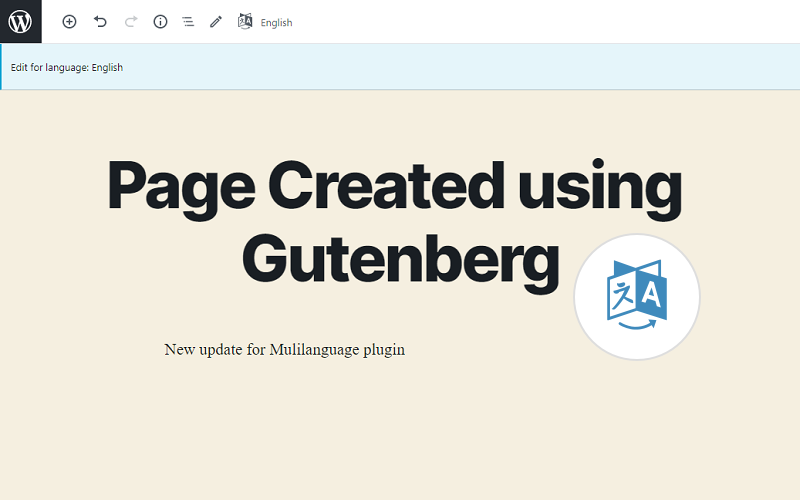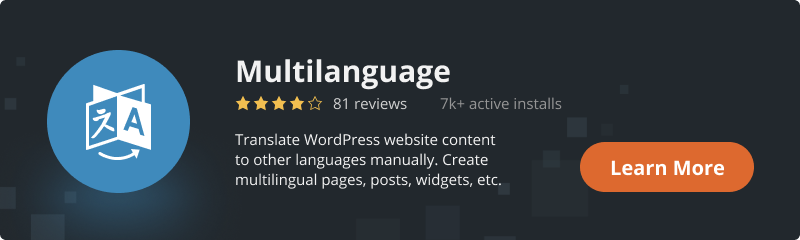Since WordPress version 5.0, Gutenberg has become the standard editor for creating posts and pages. Now it is one of the most simple, popular, and user-friendly instruments to create content. For a long time period, our Multilanguage plugin has been the best way to add translations to WordPress websites and create a unique experience for users from different countries. That’s why we must keep up with the times and add compatibility with most popular editors on the market.
We are proud to present a new update: compatibility with Gutenberg Editor! From now on, every WordPress user that has installed a new update is able to translate content without installing additional edit instruments. All you need is to install and configure the Multilanguage plugin and you are ready to go!
We have also added translation support for one of the most popular custom fields plugin – Advanced Custom Fields.
Steps for Translating Content Using Gutenberg Editor:
1. Install and configure the Multilanguage plugin. If you have some difficulties with setting it up – check out Multilanguage – User Guide which was created for your convenience.
2. Create a new page or post or open the existing one in the “Edit” mode.
3. Create the content for the default language, then click the “Languages” button to switch to another language version of the page or post.
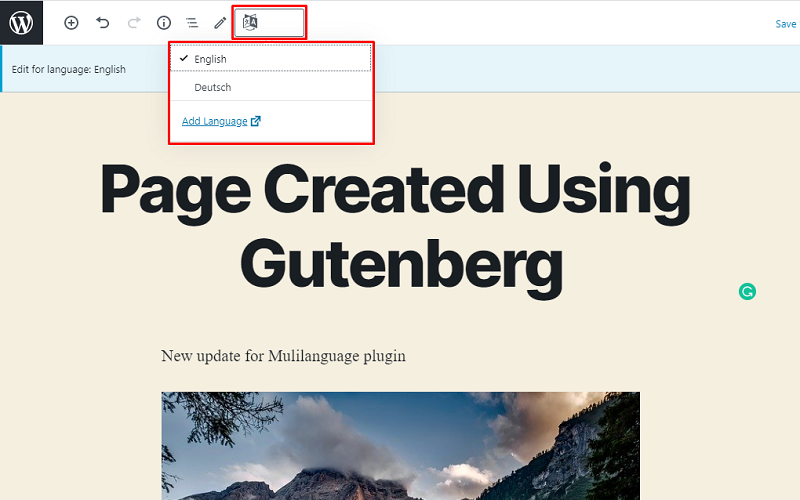
4. Create the content for another language using Gutenberg blocks and, click the “Publish” or “Update” button. The used language will always be shown at the top of the page and on the “Languages” button.
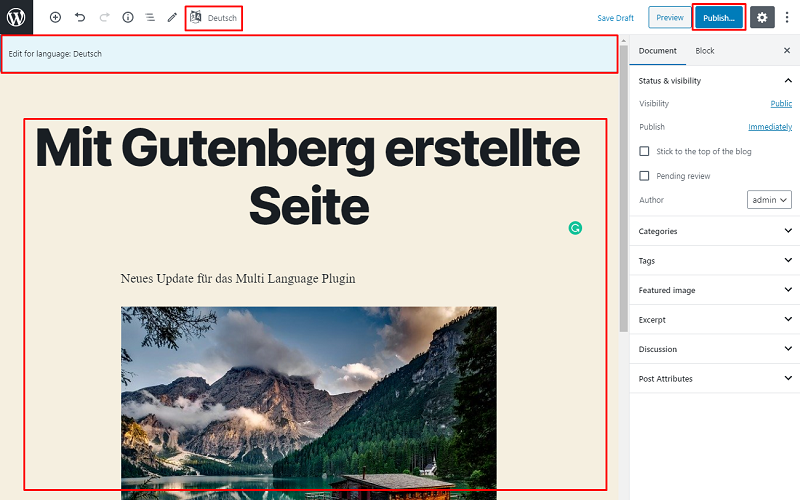
5. That’s it! Your post or page created with Gutenberg is ready for interaction. Nothing difficult, right?
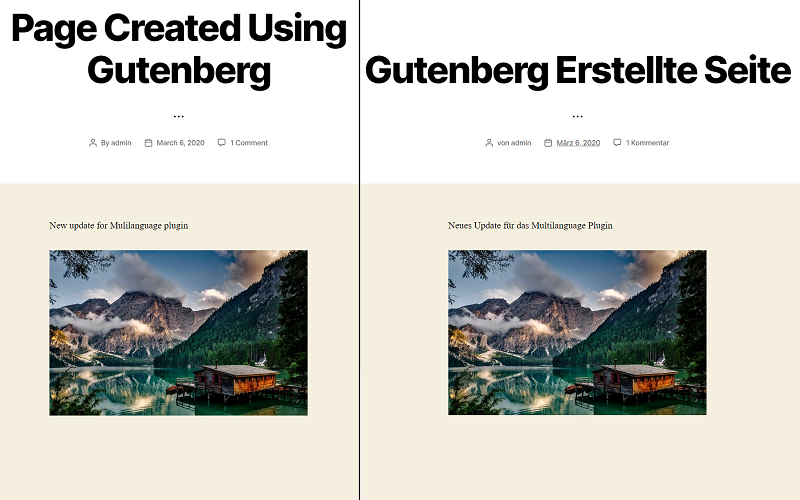
Another new feature that we would like to share it’s the possibility to translate fields created with the Advanced Custom Fields plugin. Few clicks and all custom fields are translated, just like that!
Steps for Translating Advanced Custom Fields:
1. Just like in previous steps you need to create a new post or open post in the “Edit” mode.
2. Enter the necessary info in the Advanced Custom Fields in a default language.
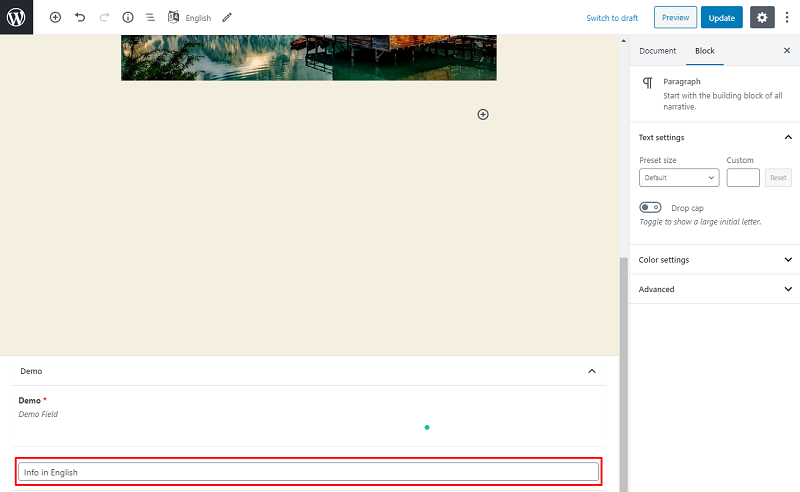
3. After that click the “Languages” button to switch to another language version of the post and enter the necessary info in the ACF fields for the desired language.
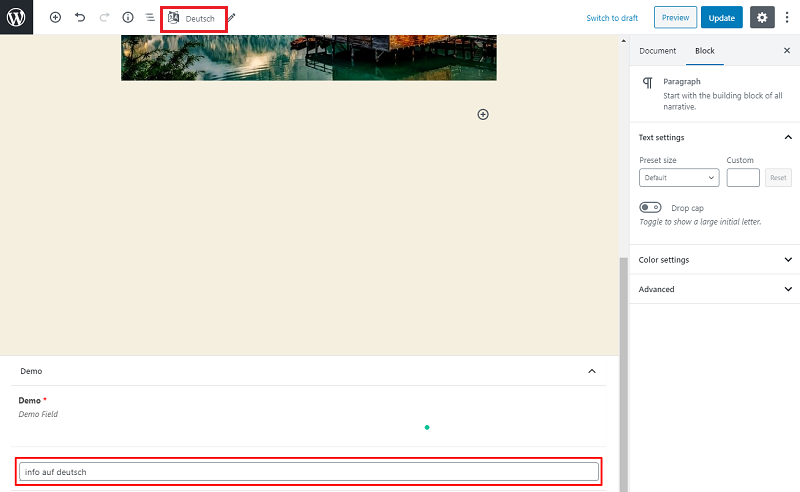
4. Done! Click the “Publish” or “Update” to save changes.
Conclusion
As you can see the Multilanguage by BestWebSoft plugin it’s the easiest way to translate information and create an ultimate website for users from all over the world!
We brought new features, not for checkmarks but to make the most powerful and easy-to-use translation plugin on the market, that will suit any kind of WordPress user – from beginner to professional.
We are sure that new features will help to achieve your goals even easier than before!