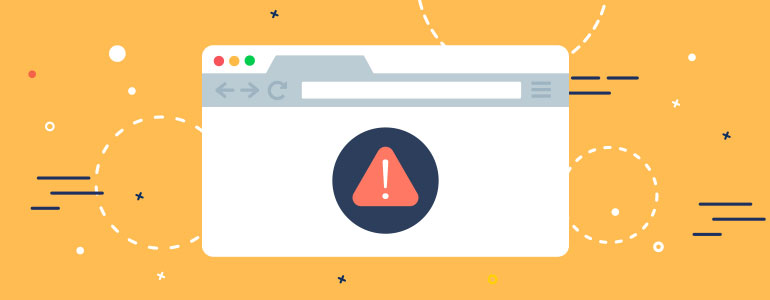If you are new to WordPress, it might be hard to figure out why something isn’t working as expected. But don’t worry, you can diagnose the most common issues by yourself. This kind of skill will definitely make your life easier in future and save you a lot of time.
First Things First
Before starting any tests, always create a complete backup first. You can do it manually (if you don’t have an access to your dashboard, for example), or by using some tool. Backups allow restoring your site easily if something goes wrong.
Plugins Deactivation
Sure, all plugins on WordPress are created in accordance with WordPress codex. However, it doesn’t guarantee that all plugins are compatible with each other. Therefore conflicts which appear due to the plugins incompatibility is a common reason for caused issues. Deactivating all plugins most likely will solve the appeared problems. You can detect the plugin that caused a mess by activating plugins one by one.
If you have an access to your dashboard, deactivate them on the plugins page using Bulk actions. Select all plugins, select “Deactivate” from the drop down menu and click “Apply”.
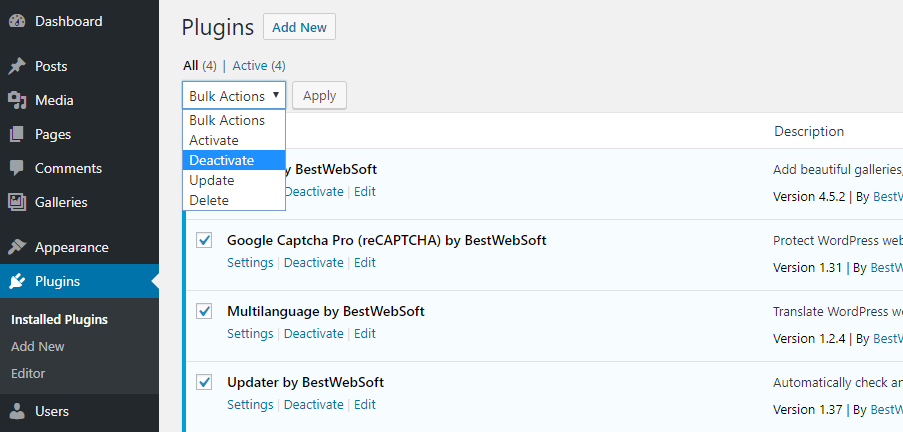
If you don’t have the access to your Dashboard, you can deactivate plugins via FTP. Just go to “wp-content” folder and rename plugins folder to “plugin.deactivate”.
Theme Switching
Another common reason for a mess on your site is your theme. You can check it easily by switching to a standard WordPress theme – Twenty Sixteen or Twenty Seventeen.
Go to Dashboard > Appearance > Themes and click “Activate” button near to the standard (default) theme.
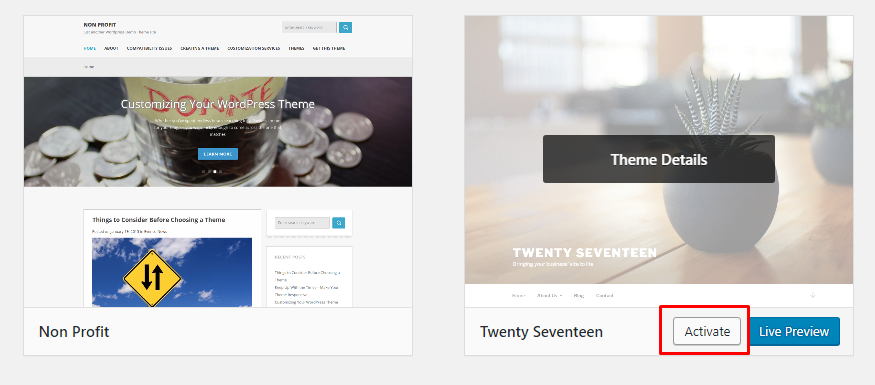
If can’t log in to your site, you can switch the theme via FTP too. To do so, navigate to the folder with your themes (/wp-content/themes/) and delete all the themes except the default one (before doing that, download the folder with your current theme to your desktop to be on the safe side). WordPress will switch the theme automatically, and if the theme was the reason for the issues, then you should be able to log in to your site now.
Permalinks & URLs Fixing
Sometimes it happens that permalinks structure isn’t updated or modified correctly, and as a result, you get 404 errors on the site. There is a simple way to update permalinks without changing anything on the site.
All you have to do is to go to Dashboard > Settings > Permalinks page and click “Save Changes” button without doing anything else. If there were some un-updated links, this simple action will fix them.
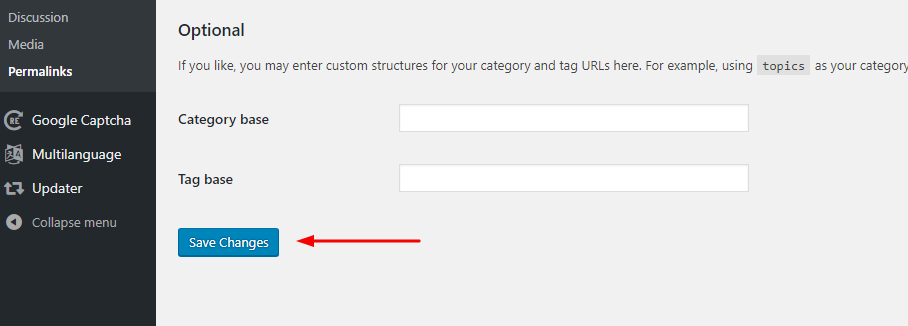
And incorrect settings for WordPress URLs also cause 404 errors and different redirect issues, which in turn create a bad user experience. This can be fixed on Dashboard > Settings > General page. Make sure that both “WordPress Address (URL)” and “Site Address (URL)” are the same.
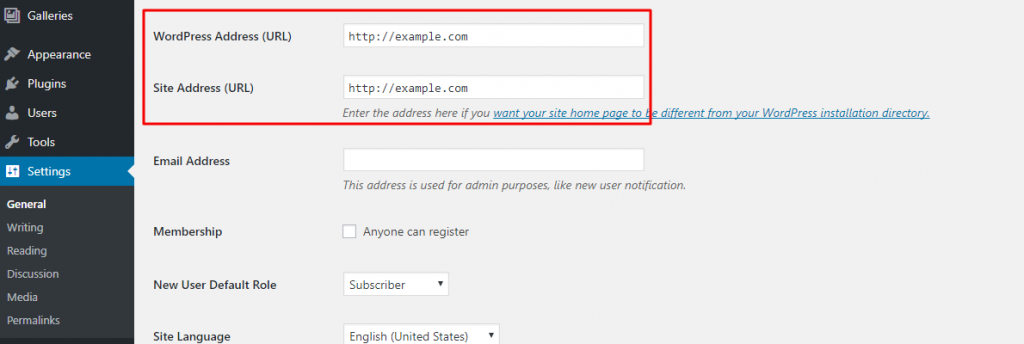
Checking for Email Issues
Almost all WordPress hosting providers have one thing in common, namely, mail settings which aren’t configured in a proper way. So if you use the contact form on your site, most likely that you won’t receive any emails from your users.
Try to install and configure SMTP plugin. SMTP is for Simple Mail Transfer Protocol, it uses proper authentication which increases chances of successful emails delivery. The plugin has a “Send A Test Email” option, which in case of a failed sending allows checking the sending log to detect what went wrong.
Another way to solve the issue is to install Contact Form to DB plugin. It stores all your emails even if they weren’t delivered to your mailbox. Please note that Contact Form to DB plugin is an add-on for Contact Form by BestWebSoft.
With these steps, you’re able to fix the most common WordPress issues. However, sometimes even these steps are not enough. If you have some persisting issues, the best way is to contact support services. You can post your request in WordPress support forums. Also, you can create a private ticket on our Help Center, our team is always happy to assist.
Have a question? Contact Now