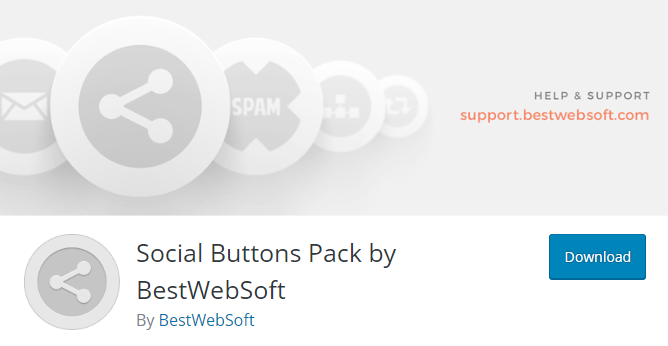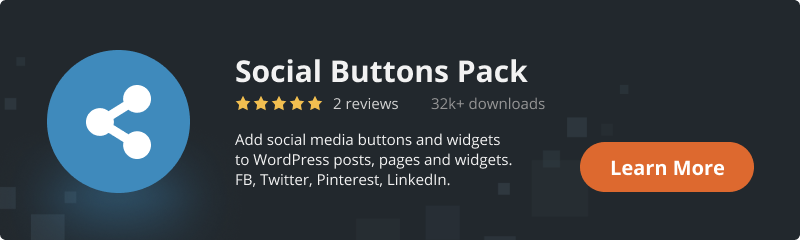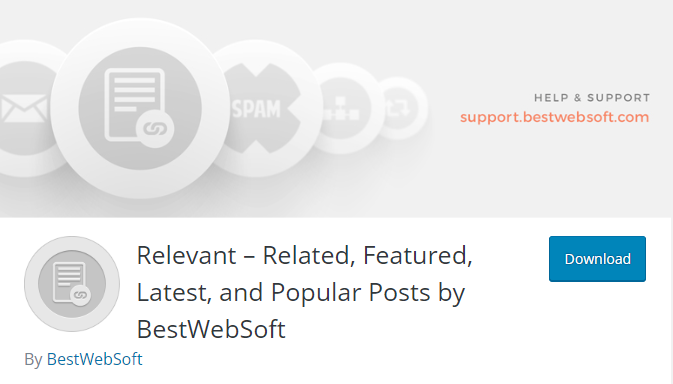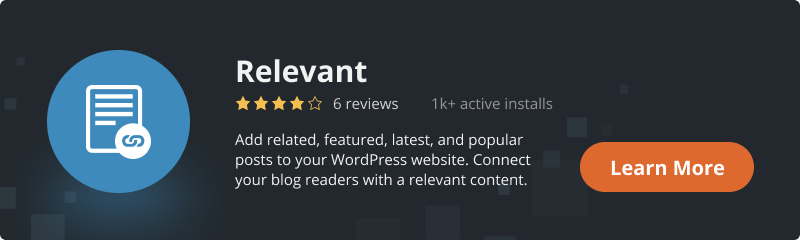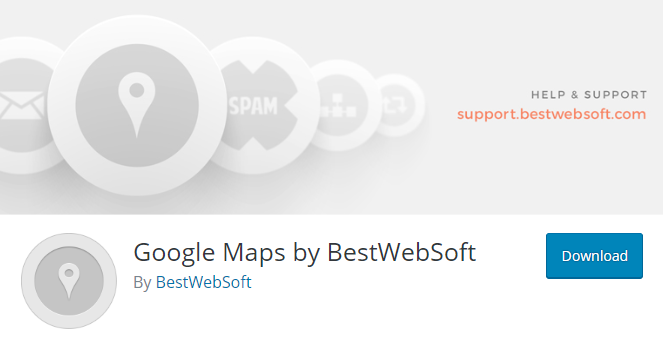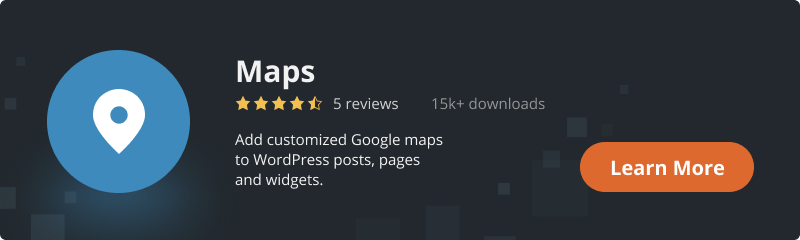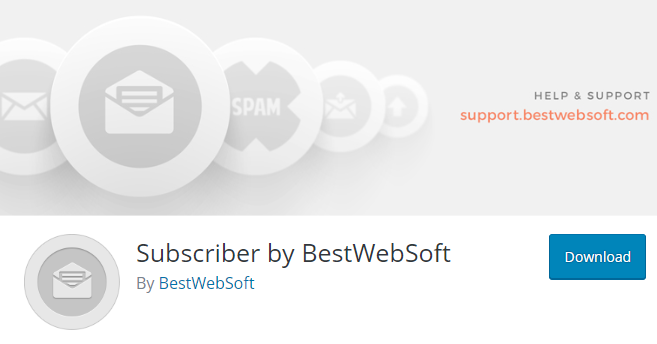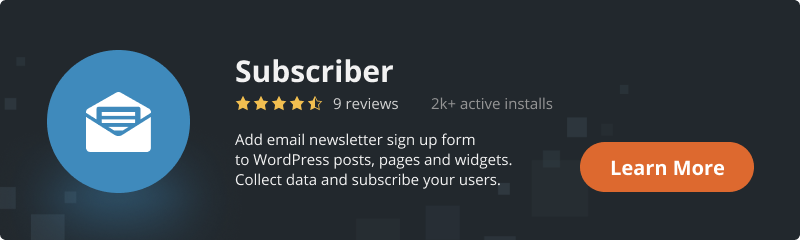Widgets are simple elements that are used to create sidebars for your site. Using widgets, you can easily add text, links, buttons.
Today we’ll talk about which of plugins developed by our company we recommend activating to display widgets on the sidebar of the WordPress site. Widgets allow users to find out more about you and your product.
By setting up any widget for sending to a social network, you have the right to independently simulate the position of the widget on the site, to determine the number of buttons sending to the social network, configure the functionality of the buttons. And all this without changing the code! Briefly discuss the options for the settings of each plugin.
Social Buttons Pack
The plugin was created as an assistant to integrate social networks into your website to generate more traffic.
When setting up ID, there is a function of replacing the address with any other, if it necessary. You set the button placement and its / their functionality yourself; three options are offered: the profile button (URL), the Like button, the Share button. The button sizes can be displayed in two sizes: large and small. Right, left, center – social media buttons and article widgets can be placed anywhere on the page, depending on the convenience and design of your site. The default language for using the social network is English. But if there is a need, the plug-in provides for the setting up of multilingual use of the social network, for this it is necessary to configure the automatic inclusion of the switch, getting to the multilingual site. This can be done using a multilingual plugin. The plugin is available for installation via the link, in the same place, in the settings of the Social Buttons Pack plugin. Images: popular images or custom image. Insert description of any content and any content.
Relevant- Related, Featured, Latest and Popular Posts
Many blogs in each post list a shortlist of posts on a similar topic, with the last one. It is a very correct and important decision to have such a list. A list of similar articles will allow you to delay users on your site. If you understand that this is right for you, but you don’t know how to set it up on your site, Relevant – Related, Featured, Latest, and Popular Posts has been created just for this.
When setting up links to similar, recent and popular posts, you independently set different positions for link output: before or after the content of the article. The ability to add similar, selected, recent, popular posts to posts, pages, to posts of a custom type using only separate shortcodes is active. It is possible to add to the sidebar a widget of similar, selected, recent or popular posts, to choose from or all together. Headings and the number of similar, selected, recent, popular posts can be easily changed. Also, similar posts (in articles and pages) can be displayed relative to the specified categories, headings, meta-keys, values. To design your site, change the size of your favorite image to the usual size. By activating the Relevant plugin – Related, Featured, Latest, and Popular Posts, show popular posts for the current category. Mark any post or page as selected. Set the width of the block of your favorite posts, change the color: the background of the block, name, description, button “Learn More”.Configure the function so that when the page reloads, the user receives new favorite articles. The plugin allows you to display the number of popular posts, determining popularity either by the number of comments or by the number of views.
Maps
Plugin created to add custom maps to posts, pages, and widgets of a WordPress site. By activating the plugin you get an unlimited number of markers, types, and styles of maps. Thanks to the management options, you can easily customize the appearance of the maps, you can edit the saved maps. After activating the Google Maps plugin, by entering a shortcode you can add an unlimited number of maps to pages, articles, widgets. Set the name, location of the marker, marker tips, width and height values. What language the map will be displayed in – select. The default alignment of maps is optional: left, right, center. Choose a map based on ease of use: roadmap, landscape, satellite, mixed. You can view maps at 45 °, you can change the scale, manage types, activate the parameters for controlling the approximation. The plugin allows users of your site to quickly find any place on the map.
Subscriber
The plugin was created to turn visitors to your site first into regular users, and then into customers.
By activating the Subscriber plugin on the site, you can easily configure and add a newsletter form that users can subscribe to. By subscribing the user is always up to date with the news, he is easily kept in touch and even attracts more potential customers. The newsletter form is added to articles, pages, and widgets. The shortcuts are added at your discretion either in the text above the form or in the email field or in the unsubscribe checkbox, or in the “Subscribe” button. Comply with the general data protection regulations- GDPR. The plugins Captcha, Contact Form, Google Captcha (reCaptcha) and the Social Login plugin are fully compatible with our Subscriber plugin. Set up service messages, inform the site administrator about new subscribers by e-mail. You can select an email address: either the administrator’s mailbox or your custom mailbox. Edit the contents of notifications that can be sent to the site administrator or subscriber. You can understand who your user is, the plugin allows you to view the name, mailbox address, and user status. The subscribers can be sorted into groups: all, signed, unsubscribed, blacklisted, deleted.